This tutorial will teach you how to create that famous sunburst effect you often see in retro or pop art design. Also known as the Rising Sun effect. And it's not complicated at all. You can probably have the sun rising on your canvas in less than a minute. It's a great way to get this funky stripe texture as a background for your poster design. Another way would be to download a sunburst brush, probably available for free somewhere around the web. But why not do it yourself. It's simple and you have control on the size, color and number of stripes you want.
1. Open a new document. Don't worry about the size. Any size will work.
2. Click on the 'Create New Layer' icon below the layer palette to create a new layer.
3. Set the background and foreground colors. I chose #f6e876 (yellow) as my foreground color and #f9b048 (orange) as my background color. These will be the color of my sunburst stripes later.
4. Now, with Layer 1 selected on the layer palette, choose the Gradient Tool (G). Make sure you select the Linear Gradient (the first icon on the top left).
5. Start from the bottom of your document, click and drag your mouse vertically until you reach the top of your document. Then, release your mouse.
You'll have something like this:
6. Next, go to Filter > Distort > Wave. Apply the settings below:
Number of Generators: 5
Wavelength > Min: 50 Max: 50
Amplitude > Min: 450 Max: 700
Scale > Hor: 100% Vert: 100%
Type: Square
Undefined Areas: Repeat Edge Pixels
If you want larger and less stripes, increase the wavelength amount. But make sure the min and max value is the same amount. For small document, you might want to reduce the wavelength setting.
You'll get this:
7. Now, go to Filter > Distort > Polar Coordinates. Choose Rectangular to Polar option. And you got yourself a nice Sunburst effect. Or, some people will call it a Rising Sun effect.
8. Okay, from here..you can also get the swirling candy effect or what ever you call it. Just go to Filter > Distort > Twirl. Then, select the amount of twirl you want.







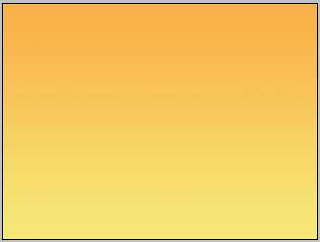



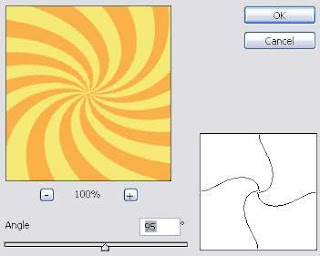

No comments
Your Comment Here..!